I haven't posted many messages since the forum upgrade, however, I found something new today.
I'm on a PC, Windows 7 Pro, and Internet Explorer 10 (recently upgraded from IE9).
When I clicked inside the text window to create a new reply to an existing thread, the editing tool bar was INACTIVE, or greyed out and I could not click on almost all of the icon buttons. And, later it was no surprise that when creating a Private Message I experienced the same behavior.
However, one icon button on the far left side, top row was active.
Usually when I move my mouse pointer over any one of the active icon buttons on the editing tool bar, a little popup message says what the icon button does, however, this far left side, top row icon button didn't do that.
Here's the screen capture with my mouse pointer over that active icon button and the rest of the editing tool bar greyed out.
Once I clicked on that icon button the entire editing tool bar became ACTIVE and all of the icon buttons were working, including the little popup message about what each icon button did.
So, I'm guessing that the far left side, top row icon button that I clicked on was toggling between the "Quick Reply Editor" (all icon buttons greyed out, used for text only replies) and the Full Reply Editor (all icon buttons are ACTIVE, for enhanced messages with web links, photos and other things).