I migrated from PS to LR about five years ago. You will be fine and, if you are like me, lazy. I hardly ever go back to PS anymore, other than for layers. The LR develop module [ctrl-R] has wonderful non-destructive edit tools that control everything: white balance, highlight/shadow, sharpening, etc. Once you apply a series of edits in the Develop module, it's very quick to sync those settings in the Library module [Ctrl-G] across other images in the folder. Use the metadata sort to group photos by ISO or other attributes and apply your adjustments.
The trick to LR is thinking through your catalog strategy. You can only open one catalog at a time. Very large catalogs can become cumbersome. I've defaulted to one catalog per year. I could probably get more mileage if I used Collections more. I believe Collections can span Catalogs.
When in doubt, hit Cntrl-E and you can edit in PS! The cool thing, is when you save from PS, it will auto import back into LR!
My favorite attribute of LR is the ability to keyword images. Again, you can select individual or group select images, and apply keywords across the files.
Export functions are very nice also, with ability to drag and drop to social media or Smugmug or whatever plugin. Export offers control over resolution, watermarking, file naming, etc.
I'm a hacker, but I use LR at least several times a week. There's a lot of tutorials out there, but if you get stuck, send me a PM.
Andy