Mark W. Ingalls invited me to post here my version of a photo-uploading/posting "how to", one that I put together a few weeks ago to help a WTW Member.
The process is the same, just different words here and there. So here it is:
In the approach I'm describing, you create a Member Gallery on WTW then upload your images to your Member Gallery on WTW, then you copy and paste a link to that image in your posts.
[This first part describes uploading a zip-file (or other "compressed" file) of multiple image files. I then describe how to upload a single image file.]
HOW TO:
Near the top of almost any WTW page you can click on the "Gallery" link, which will take you to a page that looks like this:
Click where the arrow points, which brings up a pagethat looks like this:
Click where the arrow points, which brings up a page that looks like this:
Enter the name you want for your Gallery Album where the arrow points, and click "Create Album" at the bottom, and a page that looks like this should appear:
except that you won't see these photos 'cause this is one of my Albums. If you have a zip file of a bunch of images to upload, click where the arrow points, which brings up a page that looks like this:
Click where the arrow points, which brings up a window that looks like this:
except that it will be looking at a folder on your computer and it may look different on your computer...and you need to navigate to wherever your zip file of images is, then select it and press whatever button is appropriate on your computer, which takes you back to this page:
and this time click on "Upload Zip".
If this works then a message should pop up saying "Image(s) successfully uploaded", and then you'll be transferred to a thumbnail view of the images in your new album, that looks similar to this:
[Uploading single image files to a Gallery]
If you want to upload individual images to your Album, then instead of clicking on "Bulk Upload", on your Album page, click on New Image:
Which brings up a page like this:
Click where the arrow indicates, and select the image file from your computer using the same procedure as for the zip file, which should return you to:
You can enter a "Caption" -- a title -- for the image, but that's optional. Then click on "Submit Image". If it works you should see a "...successful" message and you'll be taken to a page that has that one image.
------------------
HOW TO paste an already-uploaded image into a post:
Open your Member Gallery (or a Gallery for a geographic area) Album of thumbnails, similar to this:
Click on the thumbnail, or the title, of the image you want to paste into a post. Then, when a page with that image comes up, look down near the bottom of the page, like here:
See the long-wide box labelled "BBCode:" Select everything in that box and "copy" it.
Then go to the post you're writing, put your cursor where you want the image to appear, and "paste". It will look similar to this:
You won't see the actual image until you post (or "Add Reply"), unless you click on "Preview Post", which is a good idea.
---------------------------------------------------------
OK, that's how I do it.
Let me know if you see an error or if you have any questions about my explanation.